This Excel file checks the bending capacity of a rectangular concrete beam with the reinforcement already laid out. The capacity is checked against the maximum sagging moment produced from a series of load cases. The beam is analyzed in STAAD.Pro. The results are extracted and linked into Excel using OpenSTAAD and VBA. A macro name d Examp8 has been created to retrieve the maximum sagging moment along the span of the beam as well as the width and depth of the cross-section of the beam. The maximum sagging moment for each load case is extracted, and the governing moment is the largest compression moment of the maximum moments.
The calculations for checking the capacity are located on the sheet marked "Concrete" while the extraction of the values from STAAD occurs on the sheet marked "STAAD.Pro Output".
-
Open the file …\SProV8i\OpenSTAAD\Rectangle-Beam.xls.
Excel will warn of macros present in the file. Simply click the Options… button in the Security Warning message area to open the Microsoft Office Security Options dialog, where you will select the Enable this Content option and click OK.
It is always recommended to do a virus scan on any macro before opening it - including this one!

-
Select the sheet named STAAD.Pro Output and change the values of File Name (cell B14) and Member Number (cell B15) to reflect the file and member number to be considered.
Make sure that there are valid results for the STAAD file selected and they exist in the same directory as the STD file.
-
To run the macro, either:
select the Macros tool on the Developer tab (Excel 2007 and higher).
The Developer tab must first be enabled in Excel 2007 and higher. Refer to the Excel help for your version for instructions on how to do this.
or
select Tools > Macro > Macros (Excel 2005 and lower).
or
press ALT+F8.
The Macro dialog opens.
Macro dialog in Microsoft Office Excel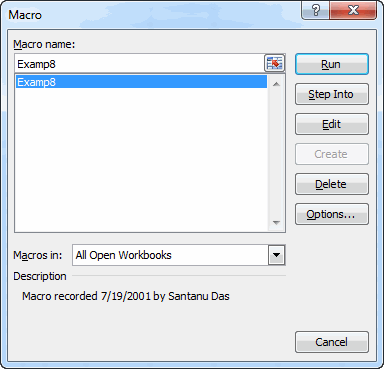
-
Select the macro named Examp8 and click Run to start.
The values from the STAAD file will automatically be linked into the Excel sheet.
To see what is going on "under the hood", open the Examp8 macro by clicking Edit from the macro dialog box.