
Civil Engineering Software, Training and Consultancy

Civil Engineering Software, Training and Consultancy
Download the trial version of the required Product from CE Intlesys website only, https://www.ceintelsys.com. If you have already downloaded the Product, follow below steps:
Step 1: Make sure that the Trail Version of the Product you downloaded must be registered on the PC on which you are going to use the Product. Product will not run on other PCs if it is not registered for other PCs
Make sure that your PC is connected to internet and wwww.ceintelsys.com is not blocked by its setting, if it is blocked, change the setting to allow access to www.ceintelsys.com, otherwise Product can not be registered.
Step 2: Open/run the Product. Make sure that Macros are enabled for the Product which are in the form of Excel Spread Sheet.
Step 3: Click on the "Setting" button and the tab "Register" on the following window. (Figure shown below vary Product to Product)
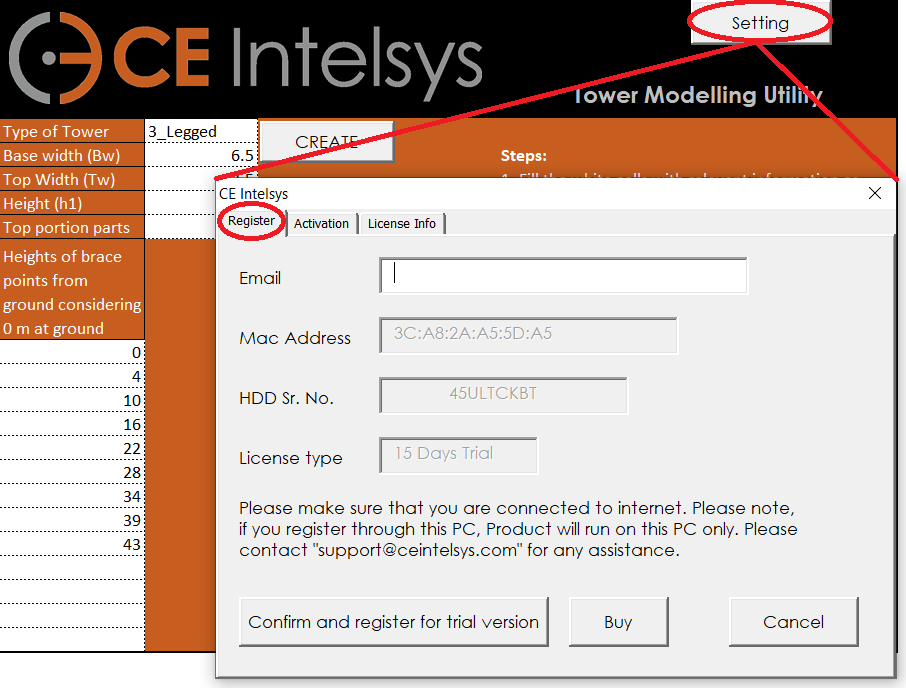
Step 4: Enter your Email ID. Email ID required for receiving the Unique Product Registration (UPR) Key and/or to receive the update on the Product/s. Mac Address and HDD Serial No. displayed is related to your PC on which you are going to use the Product. Click on "Confirm and register for trial version" button. After successful registration, you will receive a six digit UPR Key on your registered Email ID.
Step 5: In activation tab (refer figure below) enter six digit UPR Key and activate the Product.
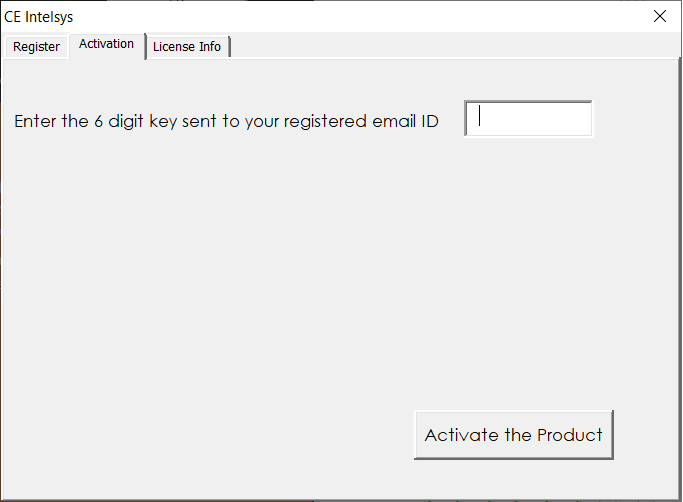
Step 6: After successful activation check the license information in License Info tab. Should look like below figure.
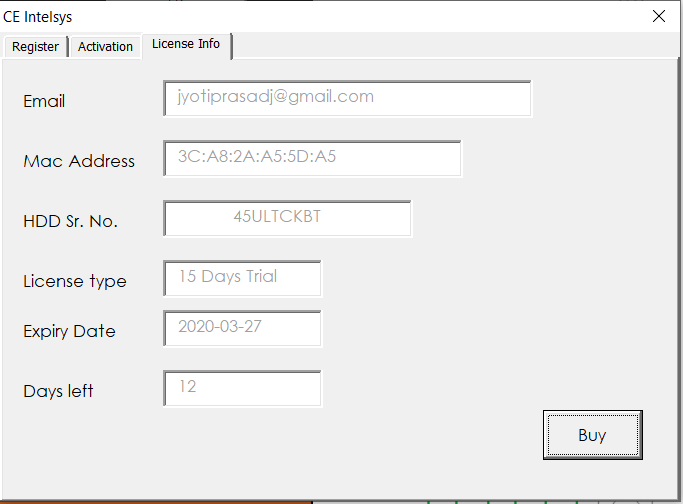
If you need help at any point of time, contact us on support@ceintelsys.com, we are happy to help you.